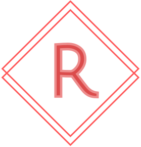Video Editing on a Budget
The experiment performed in Linus Tech Tips latest video resulted in a pretty fair comparison and summary of non-linear video editing options with associated costs. While we’ve not used Avid in any capacity, we have used some variant of the other contenders that were covered in the analysis. Our experiences with prior versions of Vegas Studio were fairly mixed; edits were easy to perform yet the product stability after applying all available patches left something to be desired. Multi-track audio was one area where the product would crash during the render process unless an arcane configuration item was enforced in the advanced settings of the program.
During eGPU testing on a 2018 Mac Mini, we had found that the external device was rarely being used for simple edits within Final Cut Pro X (FCPX). Prior switches for enforcing use of the eGPU have been phased out in newer releases of FCPX and macOS. Monitoring resources at the system level showed the under-powered Intel UHD 630 being hit hard for simple edits while our externally connected Radeon VIII peaked at an underwhelming five percent usage. The desire to really push an eGPU within this applicable workflow, we stumbled onto DaVinci Resolve 16 and haven’t looked back.
As Linus had noted, there’s a free version that contains considerable functionality and a paid version that has the extra bells and whistles that may be required for professional results. Compared to ShotCut, Resolve offers an edge related to rendering performance due to excellent GPU acceleration. In our standard workflow for personal content, we’re able to retain both the stereo and surround tracks for 720p and 1080i content with excellent delivery times. High-level examples are provided below.
- ~21 minute 720p video edit, dual audio tracks: Render time – 1 min, 35 seconds
- ~40 minute 1080i video edit, dual audio tracks: Render time – 18 min, 43 seconds
- ~41 minute 720p video edit, dual audio tracks: Render time – 4 min, 18 seconds
In the edit and render workloads, the GPU gets hit hard within Resolve 16. The minimum load we’ve observed is twenty five percent on macOS and Windows platforms. We’re impressed with what the free version of the product can do. If you watched the video linked at the beginning, you’ve also seen what Resolve can achieve from an output perspective. While shortcuts and muscle memory may not transfer cleanly from Vegas/Premiere/FCPX, the time spent on making the adjustments may lead to a rewarding and more cost-effective solution for non-linear video editing.
UPDATE (5/18/2020): We’ve experienced some very noticeable performance regressions with the 16.2.1 release. The previously noted rendering times have slowed dramatically. The ~21 minute 720p video edit with two audio tracks takes close to 9 minutes to render the file. Reverting back to 16.2 restores the fast operation. If you run into issues with the program failing to load after applying the April Windows Updates, keep an eye on the installer as it may not be applying the necessary modifications to the Windows Firewall. We had to delete prior rules within the management console and launch the program to allow it to regenerate the necessary exceptions for operation. Stick with 16.2 (or earlier) until DaVinci either fixes the bugs or provides clarification as to why performance has degraded.